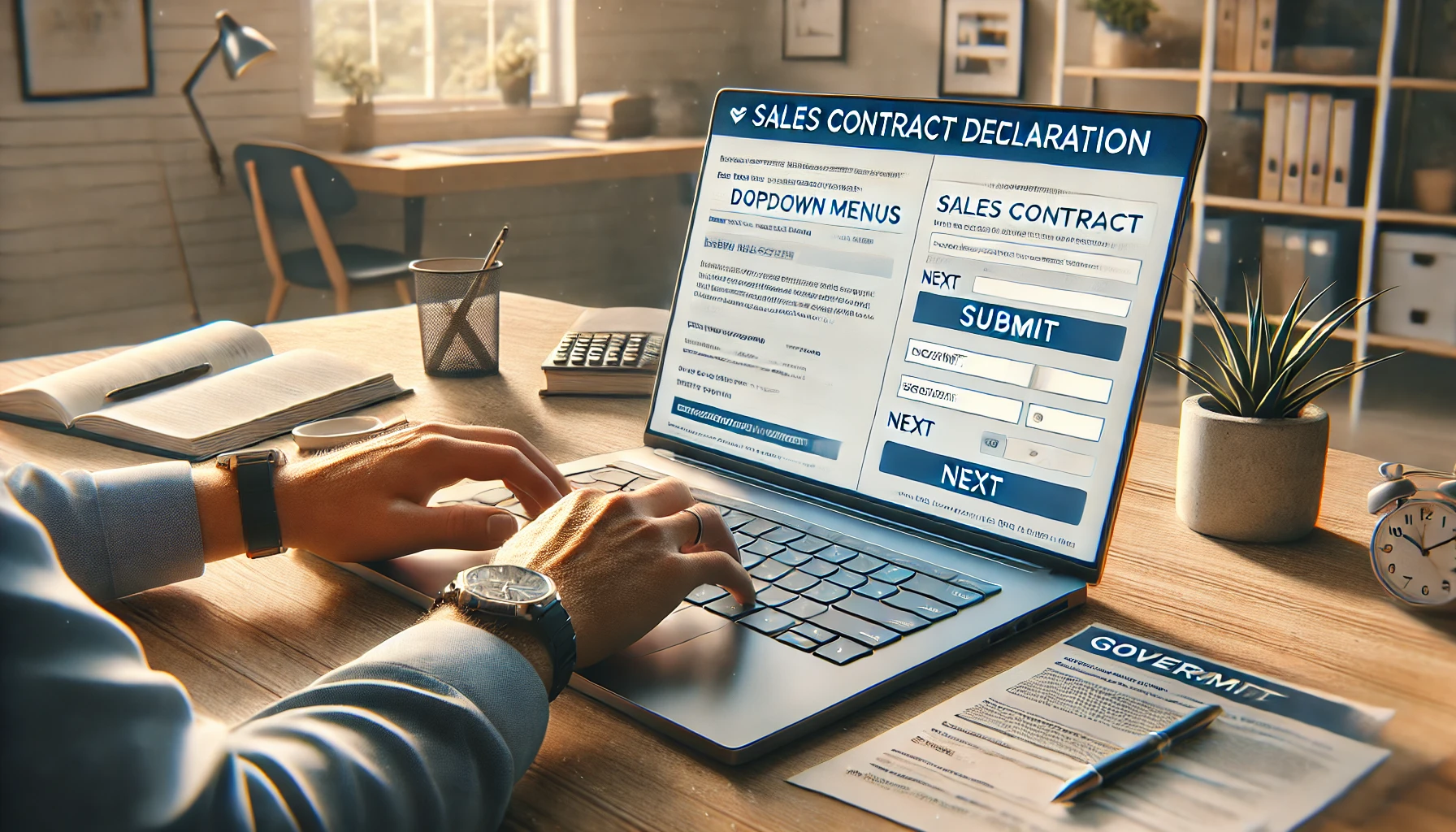В связи с новыми изменениями в Закон о продаже недвижимости иностранцам от 21.05.2024 иностранец имеет право являться собственником только одного объекта недвижимости и обязан его зарегистрировать в установленном законом порядке с переводом титула на свое имя.
Вместе с тем, существовавший до 21.05.2024 пробел в законодательстве Северного Кипра не запрещал иностранцам приобретать более одного объекта недвижимости и не обязывал переводить титул (право собственности) на каждый из объектов.
Таким образом, к моменту принятия новых изменений в закон, часть иностранцев имела на руках два и более договоров купли-продажи объектов недвижимости.
Законом установлен срок для устранения возникшего нарушения с обязательным декларированием «лишних» (свыше одного) объектов недвижимости, уплатой государственной пошлины 1% и последующей продажей второго и более объектов в течении 2-х лет.
С этой целью подготовлена Инструкция о порядке декларирования второго и более объектов недвижимости.
1. Регистрация на сайте
1. Перейдите на сайт: tmb.icisleri.gov.ct.tr
2. Нажмите Kayit Olun (Зарегистрироваться) в открывшемся окне.
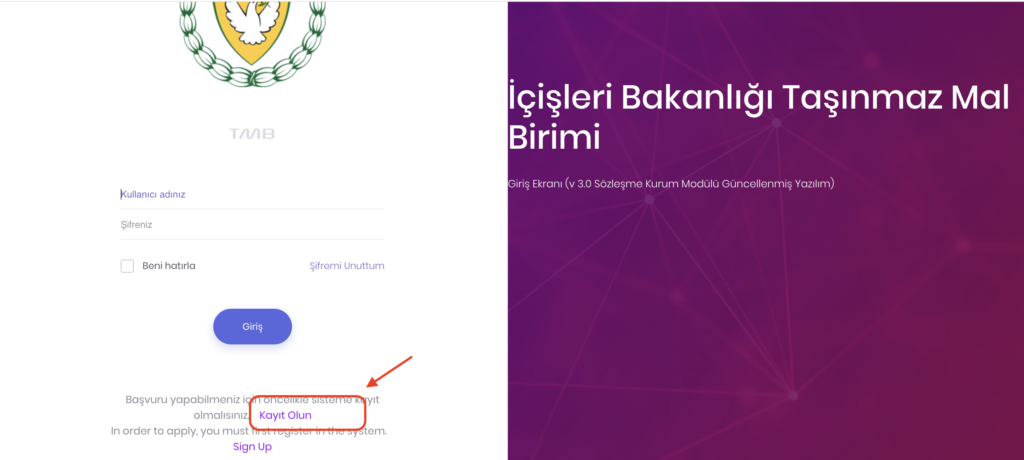
3. Заполните следующие поля:
- Фамилия и имя
- Электронный адрес
- Номер телефона
- Введите код с картинки.
4. Нажмите кнопку Kayit Ol (Зарегистрироваться).
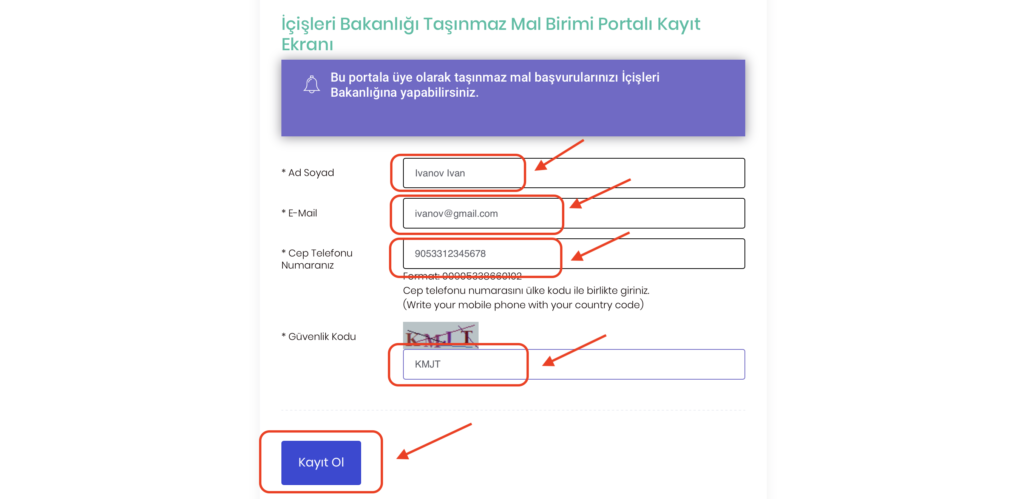
2. Подтверждение регистрации
- На указанный электронный адрес придет письмо от tmb@icisleri.gov.ct.tr.
- В письме будет указан ваш ЛОГИН и ПАРОЛЬ для входа на сайт.
3. Вход на сайт
1. Снова зайдите на сайт: https://tmb.icisleri.gov.ct.tr:8080.
2. Введите полученные логин и пароль.
3. Нажмите кнопку Giris (Войти).
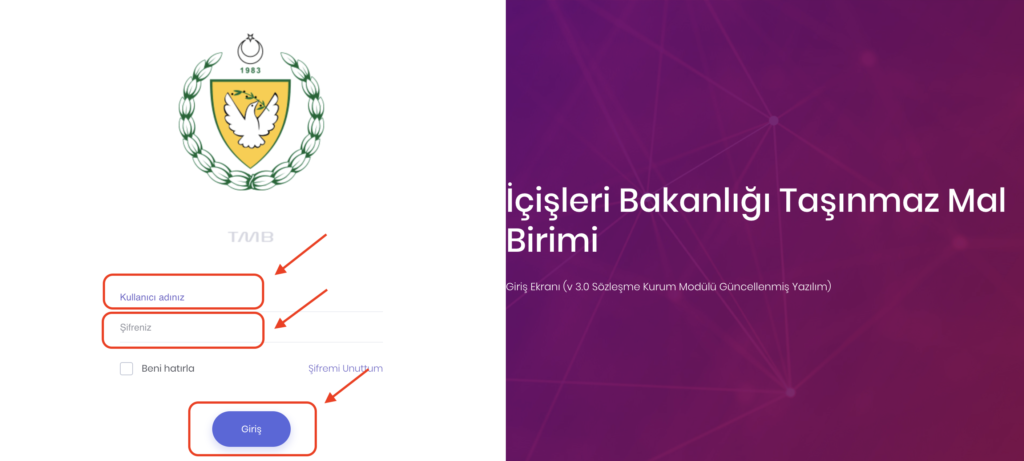
4. Выбор раздела
1. В левом меню выберите вкладку Web.
2. Нажмите Sales Contracts (Договор купли-продажи).
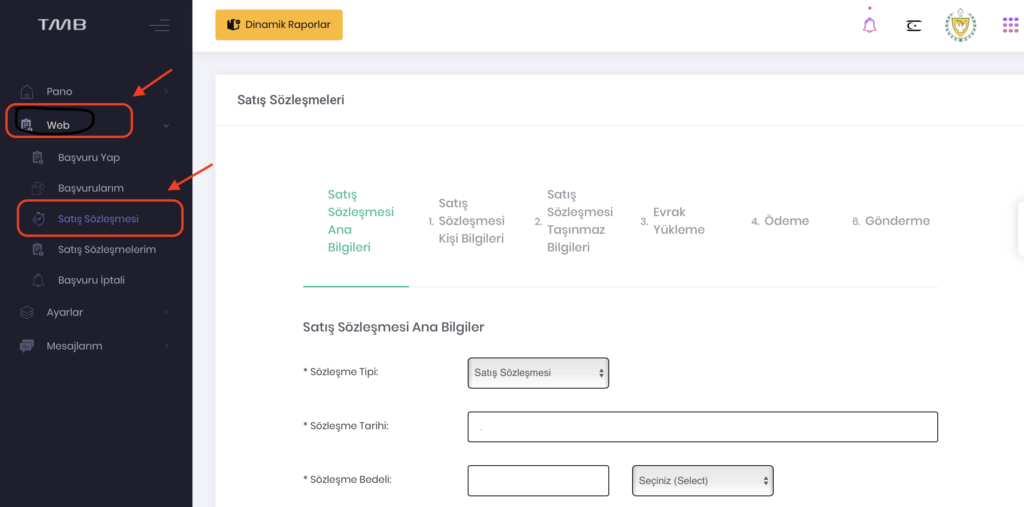
5. Заполнение информации о договоре
1. Тип контракта (Sözleşme Tipi) – выберите satış sözleşmesi (Договор купли-продажи).
2. Дата контракта (Sözleşme Tarihi) – например, 20.06.2024.
3. Контрактная цена (Sözleşme Bedeli) – например, 50.000 фунтов, а вы выбераете валюту которая указана у вас в договоре.
4. Поставьте галочку под текстом соглашения, чтобы подтвердить:
- Достоверность информации.
- Ваше согласие с законами.
5. Нажмите кнопку Kaydet ve ilerle (Сохранить и продолжить).
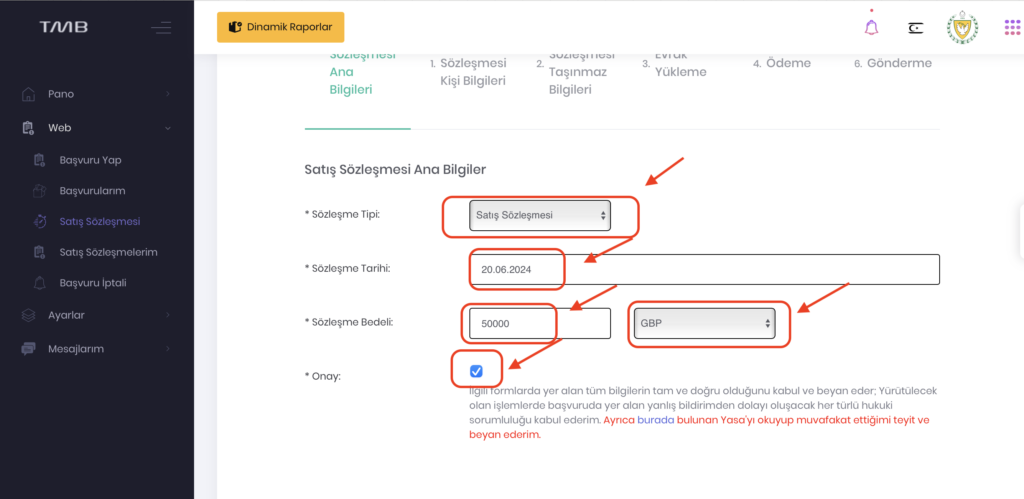
6. Информация о сторонах договора
1. Заполните данные о покупателе:
- Имя (Ad) и Фамилия (Soyad)
- Национальность (Uyruk) – выберите из списка, например, BELARUS.
- Пол (Cinsiyet) – Erkek (Мужчина).
- Имя матери (Ana Ad) и Имя отца (Baba Ad).
- Номер паспорта (Pasaport No).
- Идентификационный номер (Tc Kimlik No) НЕ ЗАПОЛНЯЕМ
- Место рождения (Doğum Yeri) и Дата рождения (Doğum Tarihi).
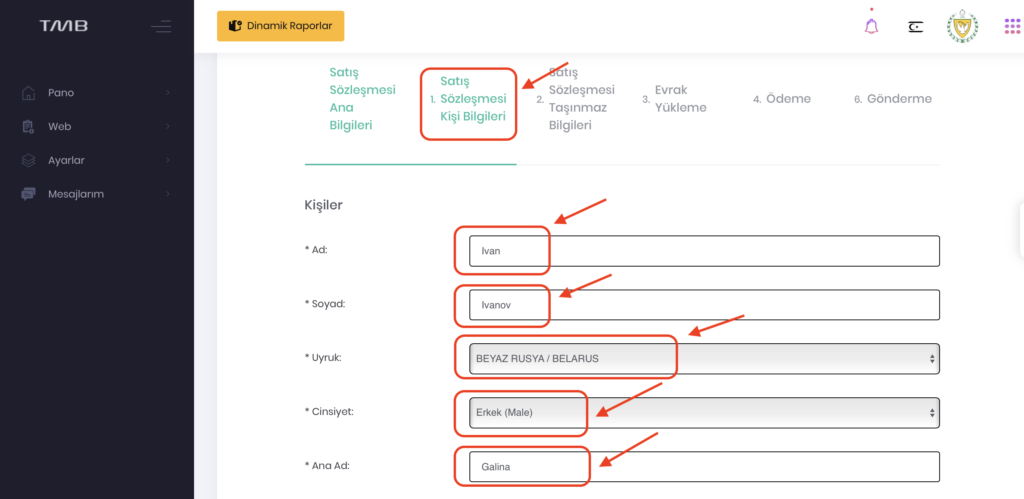
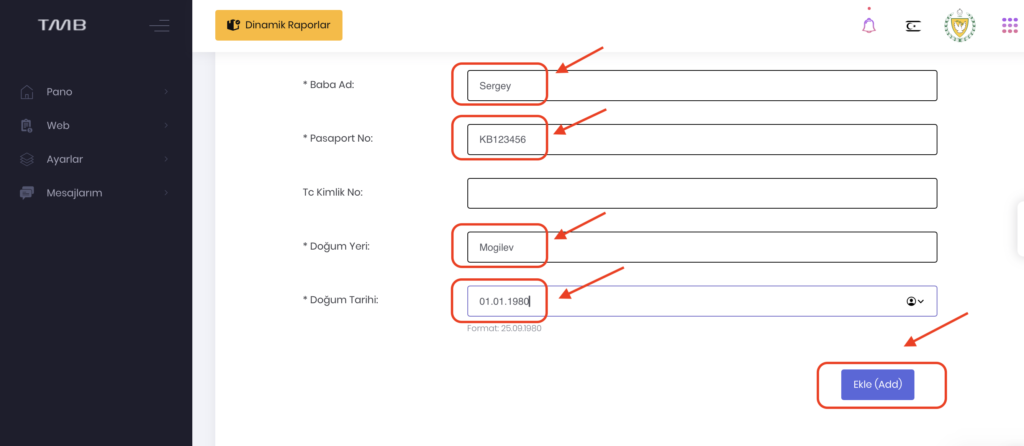
2. Нажмите Ekle (Add) (Добавить).
Если в договоре несколько лиц, добавьте их всех. Когда все данные внесены, нажмите İleri (Далее).
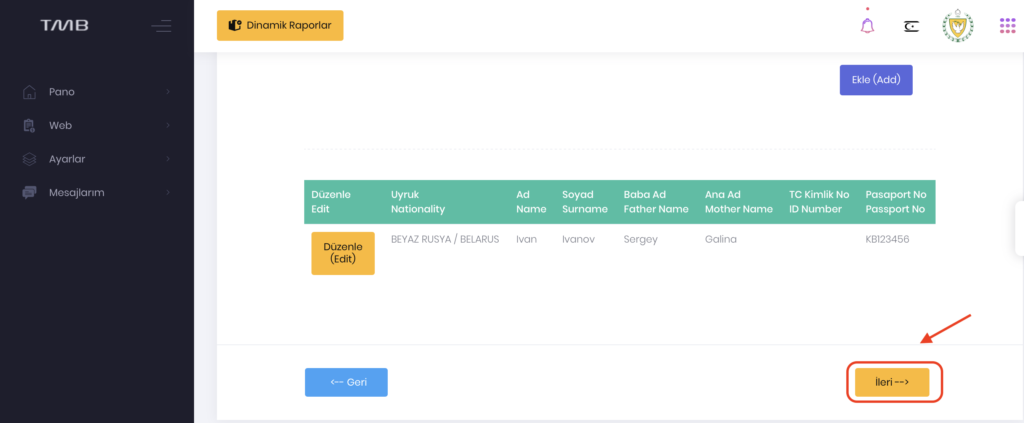
7. Информация о недвижимости
1. Заполните данные о объекте:
- Район (İlçe) – выберите из списка, например, ISKELE.
- Регион (Bölge) – например, Long Beach.
- Деревня (Köy) – укажите HAYIR (Нет).
- Тип товара (Malın Tipi) – например, Daire (Квартира).
2. Нажмите Ekle (Add) (Добавить).
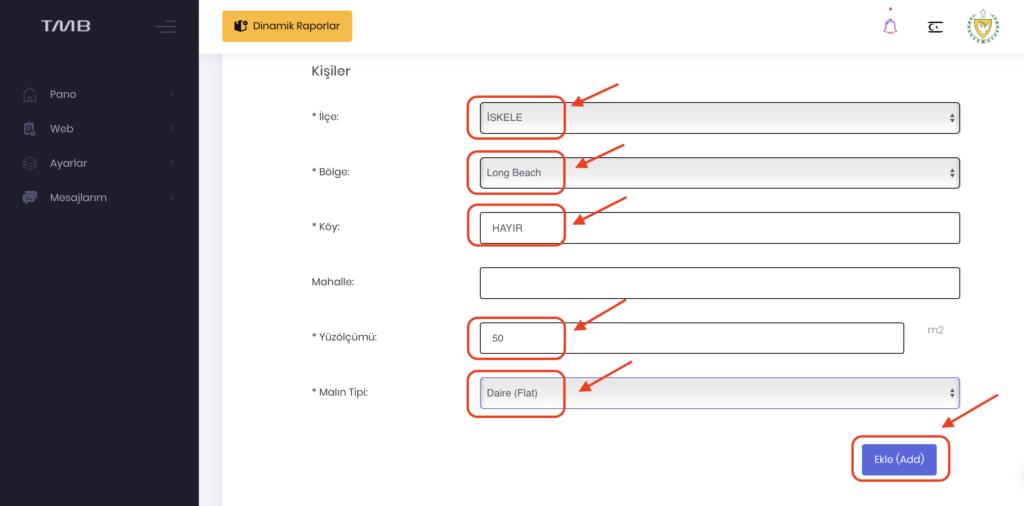
Появится таблица с введенными данными. Если всё правильно, нажмите İleri (Далее).
8. Загрузка документов
1. Загрузите договор купли-продажи с печатью налогового управления:
- Выберите Document Definition Pkey.
- Выберите Имя файла (Dosya Ad).
- Загрузите файл в формате PDF.
2. После загрузки нажмите Kaydet/Add (Сохранить).
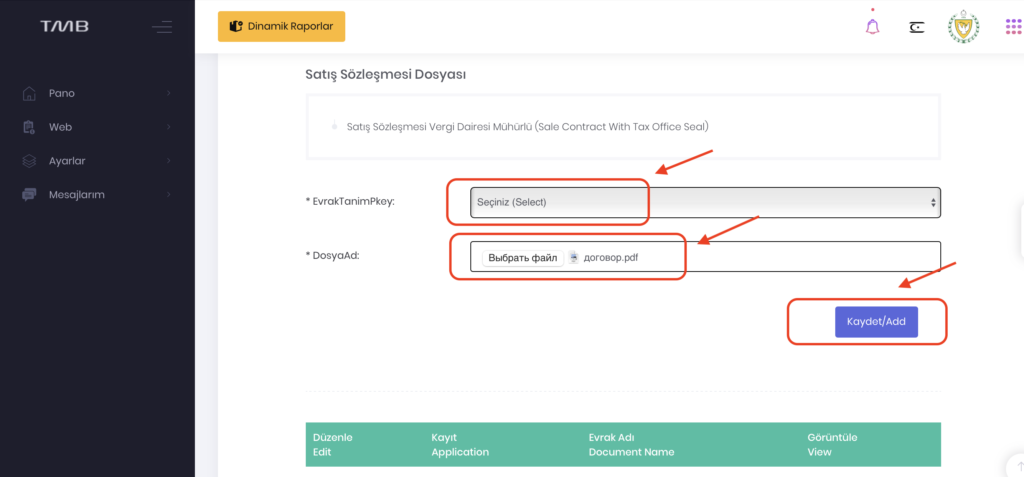
Появится таблица с введенными данными. Если всё правильно, нажмите İleri (Далее).
9. Оплата
1. Перейдите на страницу оплаты.
2. Нажмите Оплатить и завершите транзакцию.
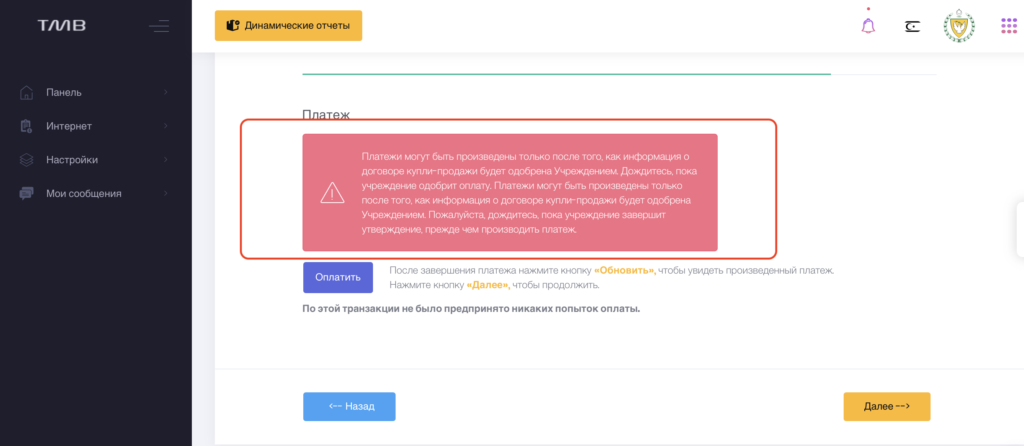
ВАЖНО!!!
После того, как вы нажмёте “Оплатить”, появится розовое окно с сообщением:
“Платежи могут быть произведены только после того, как информация о договоре купли-продажи будет одобрена Учреждением.”
Что нужно сделать:
1. Дождитесь одобрения от учреждения.
2. Не волнуйтесь, это займёт от 3 до 5 дней.
3. После одобрения вы сможете произвести оплату.
⚠️ Важно помнить:
Платежи будут возможны только после завершения утверждения информации о договоре купли-продажи.
10. Отправить
После того как ваш платеж успешно прошел, вам нужно нажать на кнопку отправить.
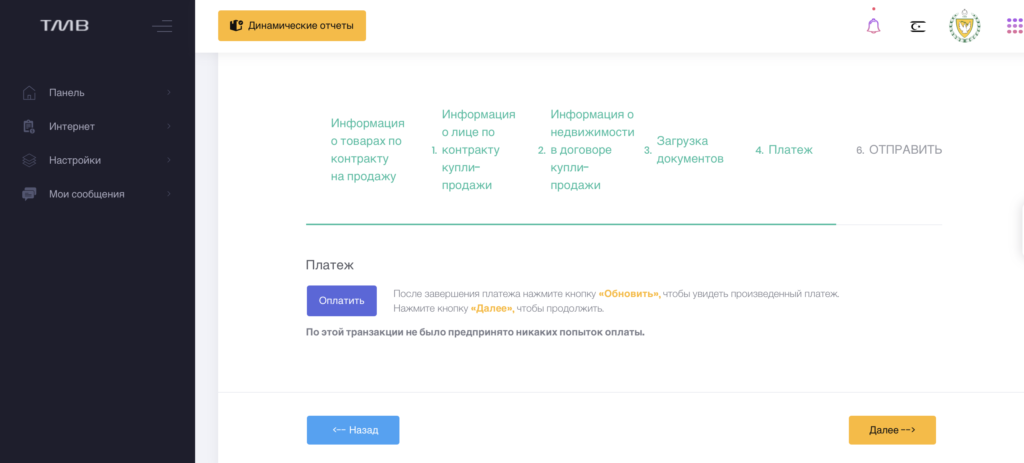
11. Просмотр зарегистрированных договоров
Чтобы проверить зарегистрированные договоры:
• Перейдите во вкладку Мои договоры купли-продажи (Satış Sözleşmelerim)
Теперь ваш договор успешно зарегистрирован, а все шаги инструкции выполнены!